 |
Shutdown - SC DS36 & Startup - SC DS37
This process is standard for systems with redundancy or
running periodical jobs at any time. It is standard for
servers in a crashed state. It is also standard out of
service hours, however within service hours, when users need
to be informed, a non-standard, probably emergency, change
will be needed.
Shutdown
MS Windows
- Log in with administrative privileges
- On interactive systems, check for logged on users
- From the start menu select Shutdown
- Select Shutdown from the options
- Enter the reason for shutdown
- Check shutdown has completed
Linux
- Log in with administrative privileges
- On interactive systems, check for logged on users
- At a BASH prompt type shutdown
- <Ctrl>D to log off
- Check shutdown has completed
Netware
- Obtain console access
- On interactive systems, check for logged on users
- At the console prompt type down
- If using RConsole, <Alt><F2> to
disconnect
- Check shutdown has completed
Startup
MS Windows
- Power up the system
- If boot options are offered choose standard boot
- When the login screen is available the main boot
process has completed. On some systems services may
continue to load after this point.
Linux
- Power up the system
- If boot options are offered choose the default
- When a login prompt is available the main boot
process has completed. On some systems services may
continue to load after this point, but are generally
running by the time the X server has loaded.
Netware
- Power up the system
- If boot options are offered choose the default
- When a console prompt is available the system has
completed booting. Some daemons may continue to load in
the background
- You can check network connectivity with display
servers, display networks and display
slp services
|
 |
 |
 |

|
|
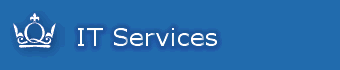

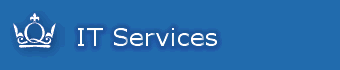


 Home | CSS
Info | Getting
Started | Services
&
Support | Software
& Hardware | Contact
Us
Home | CSS
Info | Getting
Started | Services
&
Support | Software
& Hardware | Contact
Us